Setup Impact.com Integration for loading your Partners as Ambassadors with Storefronts
Steps to setup an Impact.com integration so you can turn your Partners into LoudCrowd Ambassadors with a Storefront link
In this document you will learn how to setup an Impact.com Integration (Brand API) with LoudCrowd so that your Impact.com Partners are loaded into LoudCrowd as Ambassadors.
This means they get a LoudCrowd Storefront and affiliate link to go with it.
This affiliate link goes through Impact.com so they are still capable of doing all tracking and attribution as with any of their links, but ultimately the clients arrive at the Ambassador's LoudCrowd Storefront.
To accomplish this, follow these steps:
Step 1: Access Integration Settings
- Navigate to Affiliate Programs -> Add Integration
- Select Impact from the integration options
Step 2: Configure Impact Credentials
Fill in the following required fields:
- Name: Create a descriptive name for your integration (e.g., ImpactTest)
- Account SID: Your Impact account SID
- Access Token: Your Impact access token
- Campaign ID: Your specific Impact campaign identifier
- Link Text Message: Custom message for your affiliate links (e.g., "Checkout my Storefront")
- Campaign Redirect Domain: Your campaign's base redirect URL
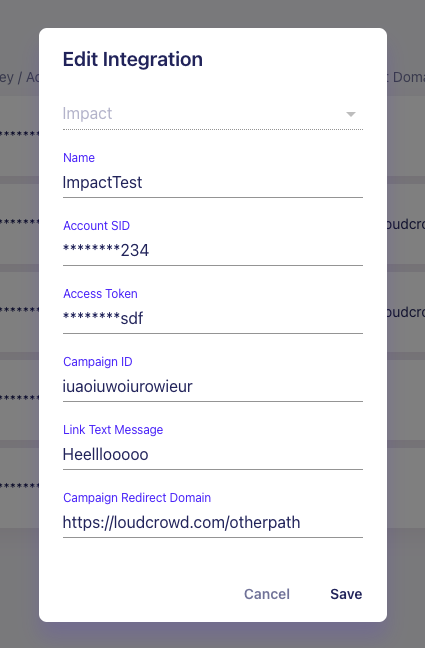
How to find your Account SID and API Access Token in Impact
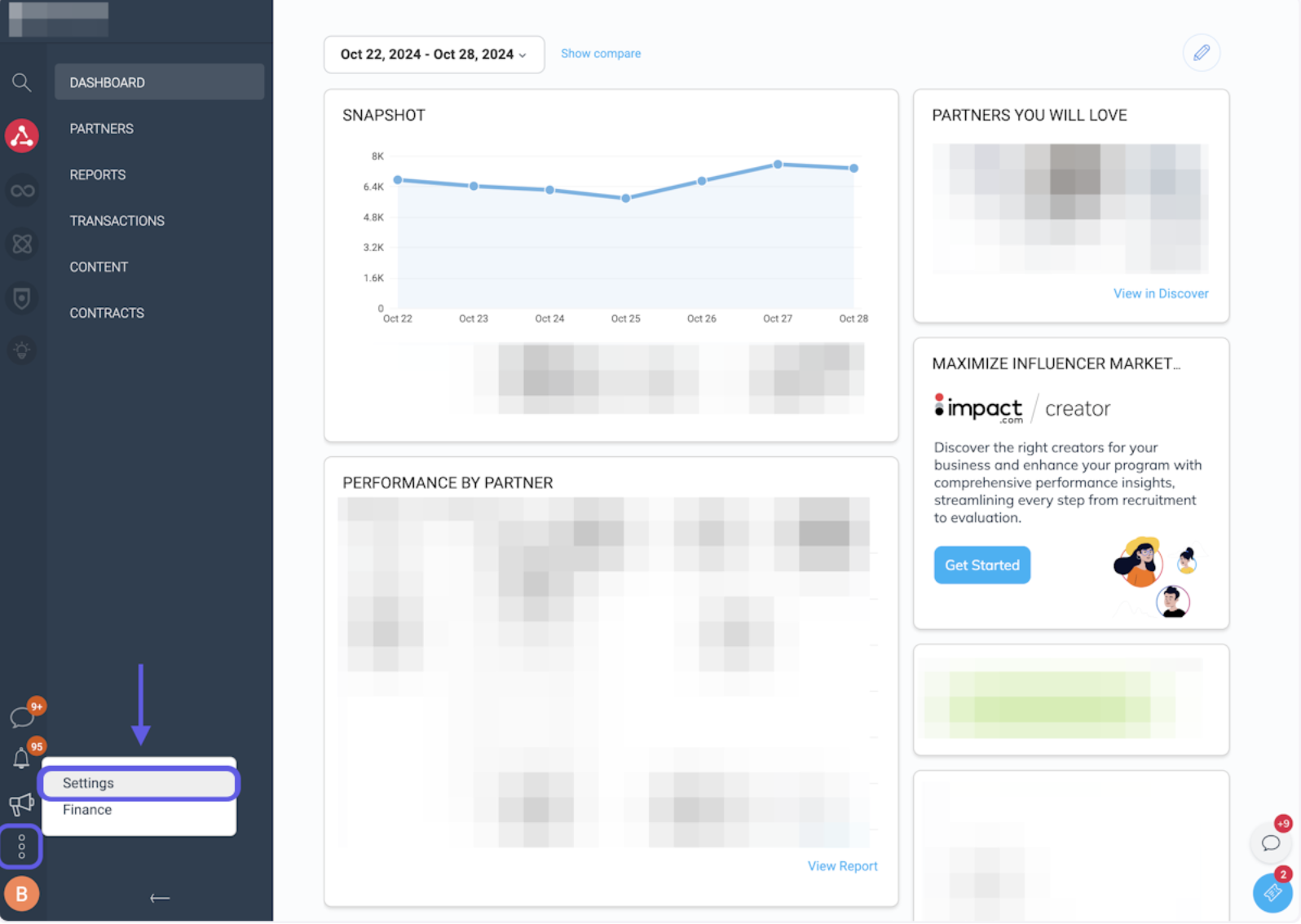
- Login to your Impact account.
- Use the left-hand menu navigation to select the three dots button located in the bottom left-hand corner of the page.
- An additional navigation menu will appear; select the Settings tab.
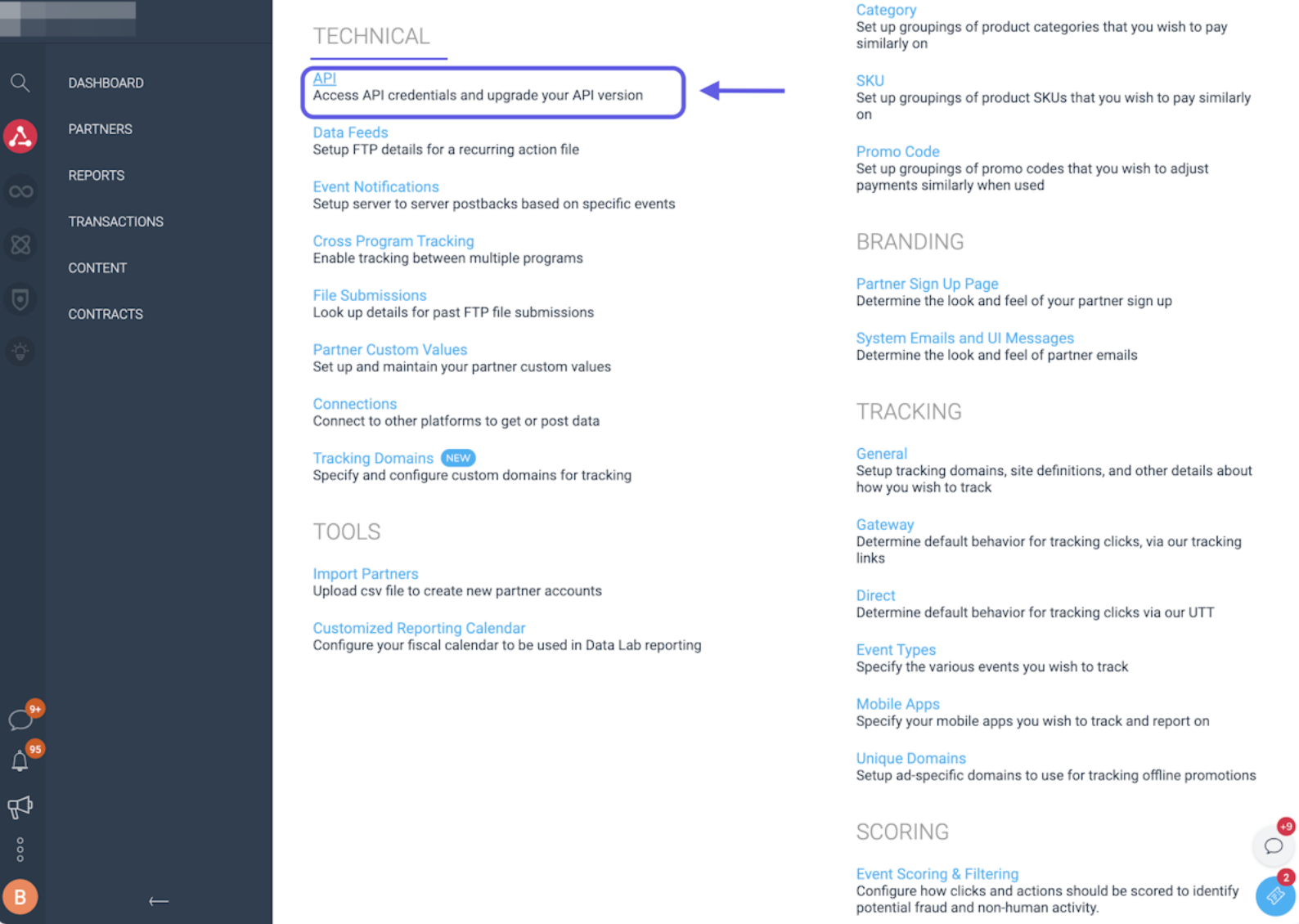
- Once you have accessed your account settings overview, locate the section of the page titled Technical.
- Locate and select the API button.
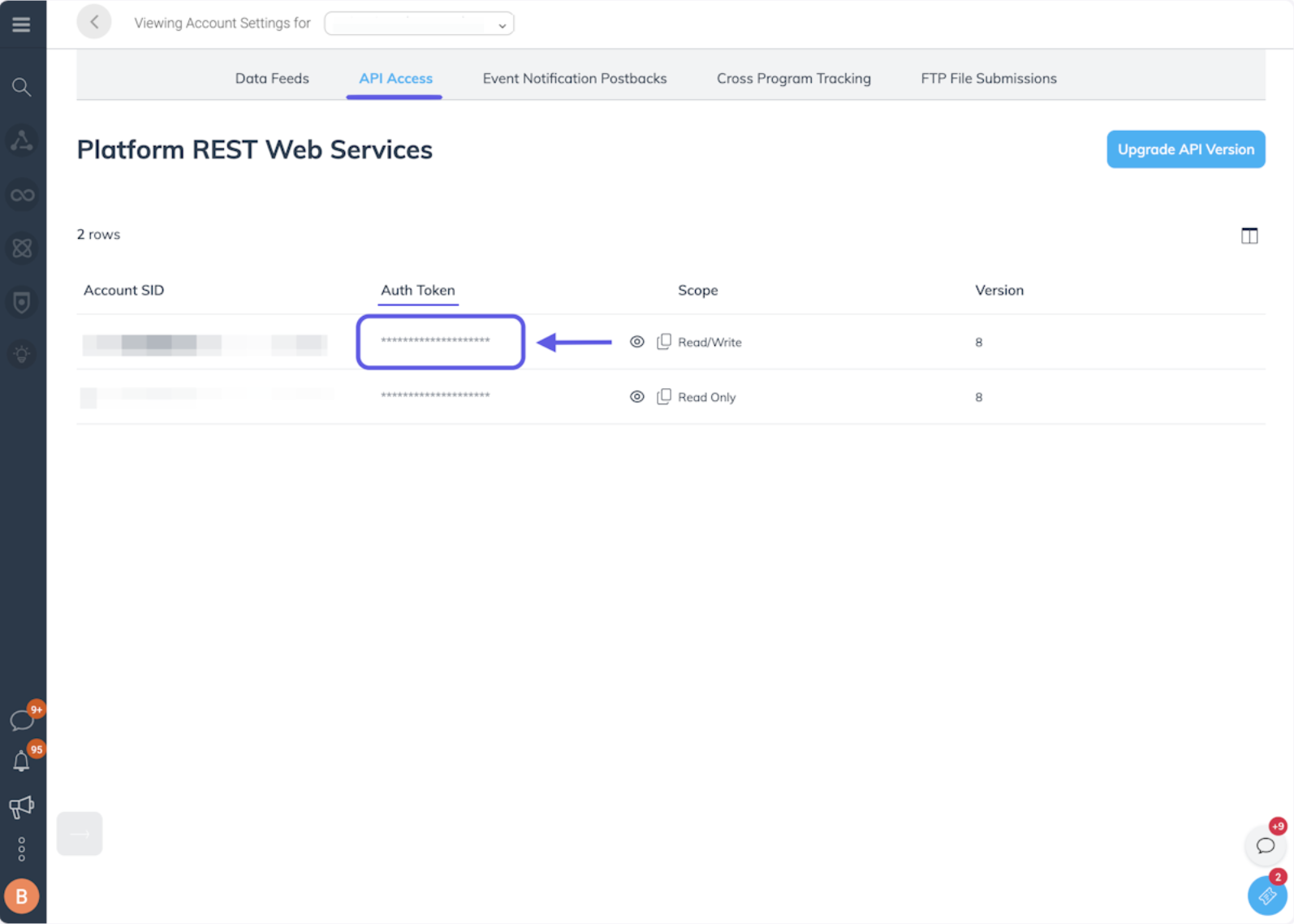
- Once you have accessed your API settings, use the top navigation menu and click on the "API Access" tab.
- Navigate to the section of the page titled "Auth Token" and here you will find your Impact Auth Token and Account SID.
How to find your Campaign ID in Impact
- Begin on your Impact Radius homepage and click on the main account access button located in the upper left-hand corner of the page.
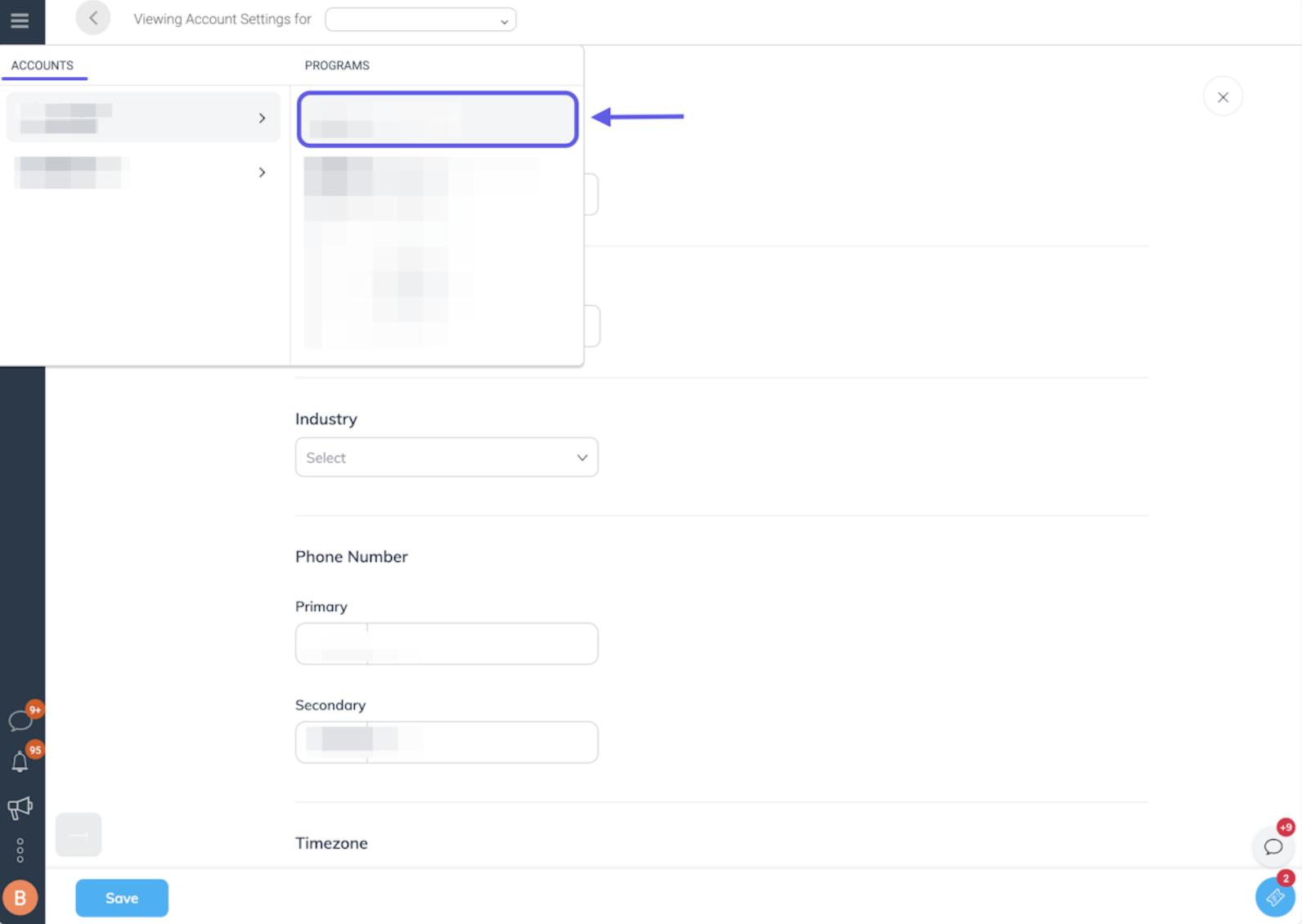
- An additional navigation menu will appear.
- Navigate to the section of the page titled "Accounts" and click on the tab with your brand.
- Once you have selected your brand, navigate to the section of the menu titled "Programs" and locate your Impact Campaign ID listed below your program/account name.
Step 3: Link to Program
- Go to Program Settings
- Under "source integration", select your newly created Impact integration
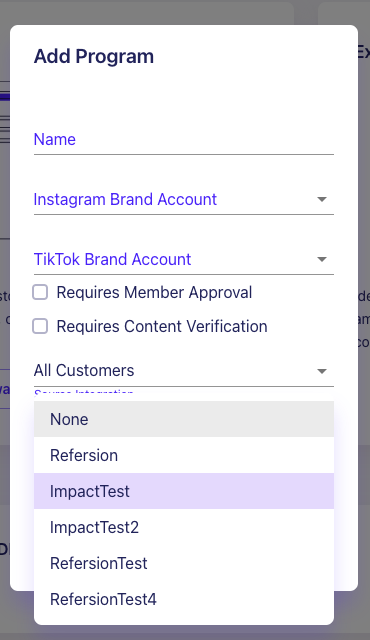
Step 4: Save Integration
- Click the "Save" button to complete the setup
Imact Integration: Tracking Template Configuration
- Navigate to Tracking Settings
- Click the main menu button (☰)
- Select Settings
- Go to Gateway
- Open Program Tracking Template
- Add LoudCrowd variables
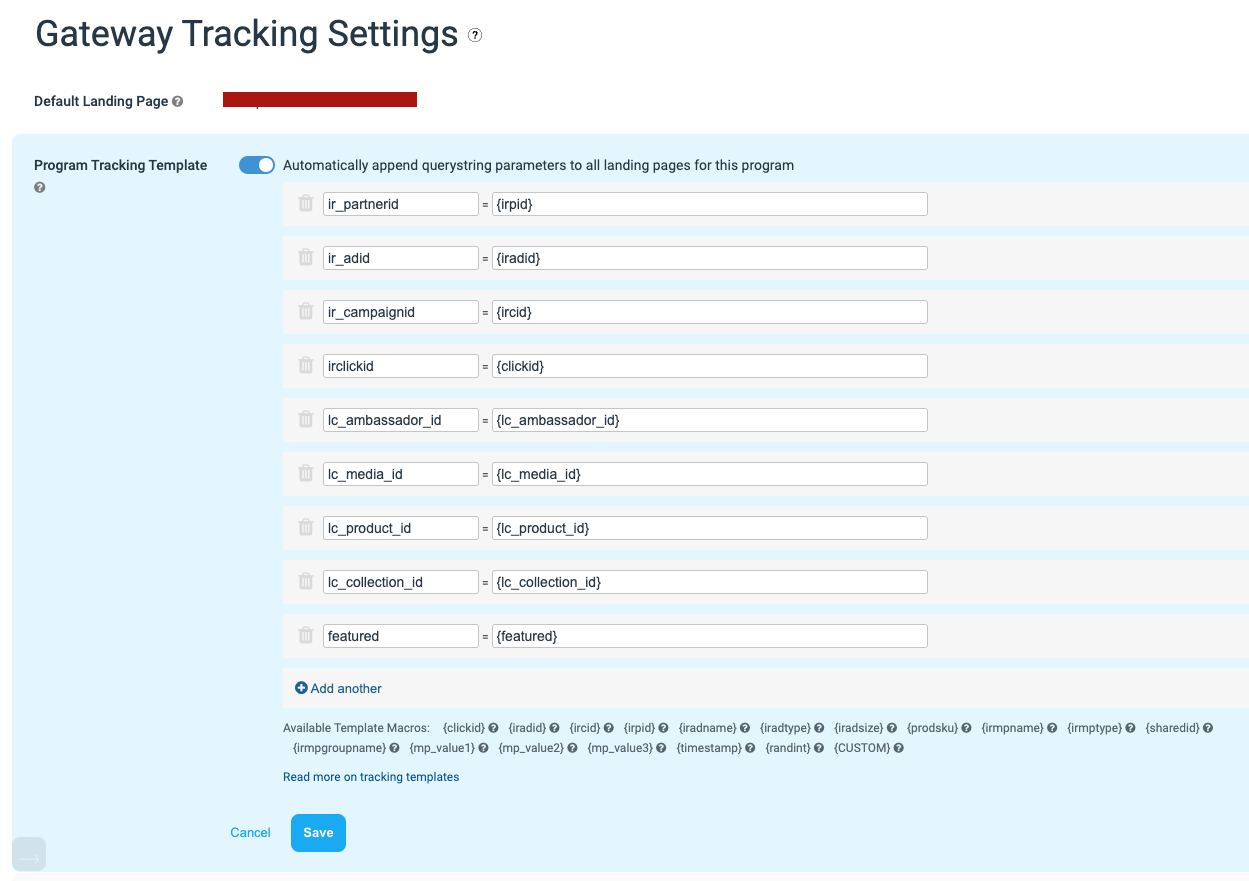
Updated 11 months ago