Set up and integrate new API client in Salesforce Account Manager
Your guide for configuring and integrating an API client in SAM with LoudCrowd
BEST PRACTICEIf you want to test out storefronts on a lower (non-production) environment, the procedure below will be the same; however, please let your CSM know so they can set up a separate test program in your LoudCrowd instance. This will help prevent test ambassadors from cluttering the stats at go-live. Furthermore, it will let LoudCrowd know we can mark your test data for removal after going live.
Instructions
Step 1: Create API Client (Salesforce Admin)
- Log into Salesforce Account Manager and click API Client on the left-hand side of the page.
- Select Add API Client
- Use the following General Settings. For the password, use a long and random string. You will need this password for the next step.
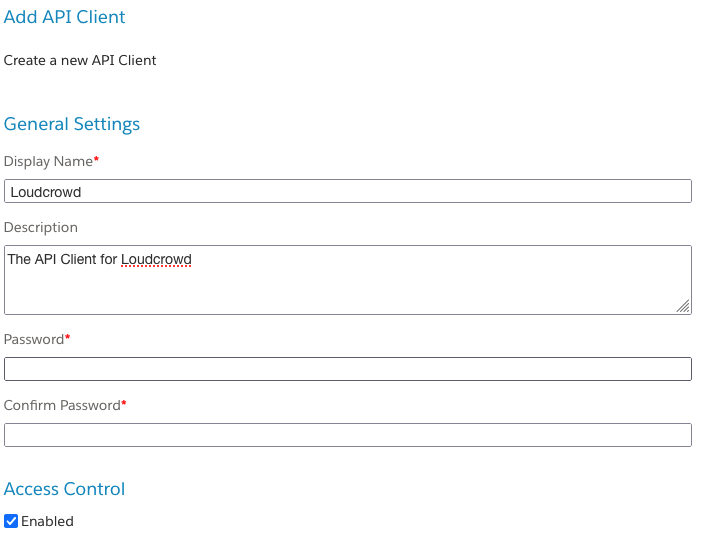
- For the Organization and Role settings, select your organization and the Commerce Cloud API Role.
- Set the role filter to the exact instance of Commerce Cloud.
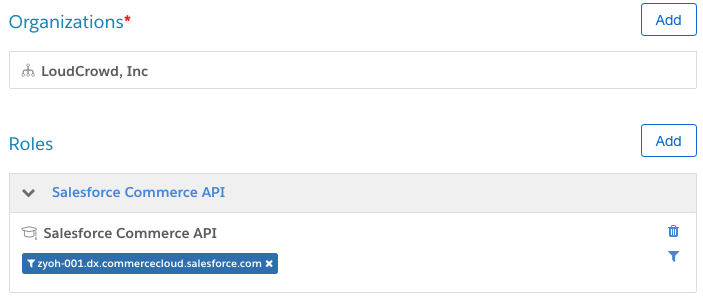
- Use these OpenID Settings:
Allowed Scopes
sfcc.orderssfcc.productssfcc.catalogssfcc.inventory.availabilitysfcc.promotionssfcc.promotions.rwsfcc.source-codessfcc.source-codes.rwsfcc.cdn-zones
Token Endpoint Auth Method:: client\_secret\_post
Access Token Format: JWT
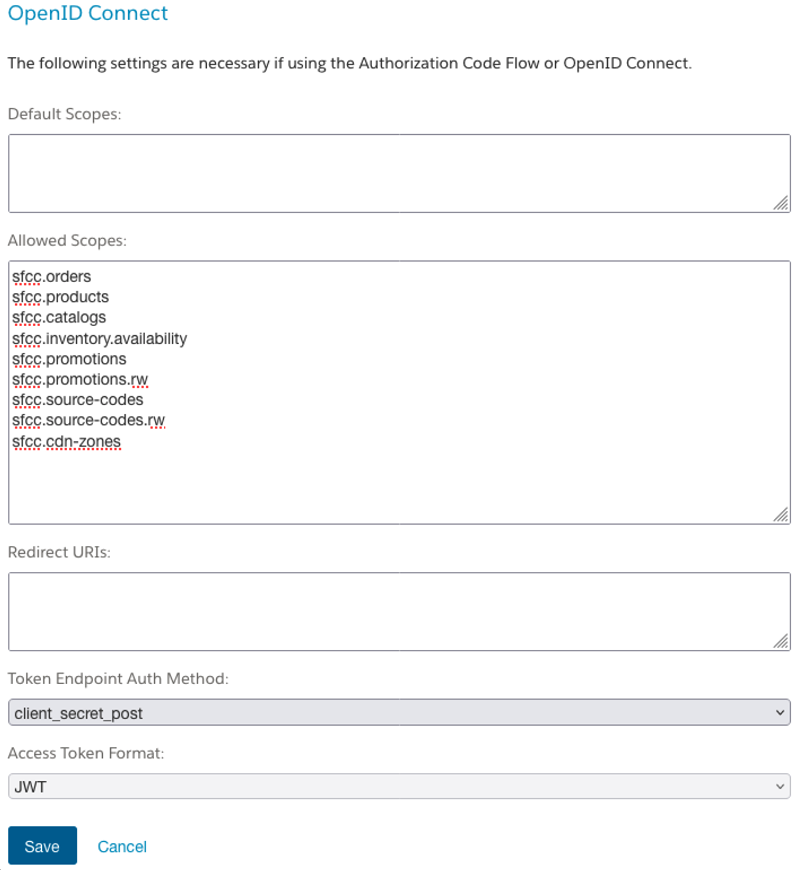
Step 2: Create the LoudCrowd Integration
- Log into LoudCrowd and navigate to the Integrations page.
- Scroll to the bottom and add a new E-commerce integration.
- Select the Salesforce tab in the modal and provide the following values from the image below.
-
Store Url: Enter the base URL of your website
-
Product Id Regex: Our system uses this to parse out the product ID from the specific product detail page URLs during the product picking process. Your CSM will help set this field up, so for now, enter the default:
\\\d+ -
Product URL Template: This is used to correctly link from displayed products back to the product detail page. It should be the URL of your product detail page with
{{productId}}in place of the product ID portion.- For example, if your product detail page for product
123456ishttps://example.com/123546.htmlthen enterhttps://example.com/{{productId}}.htmlin this field - Short Code: To find this value:
- Log in to Business Manager and navigate to Administration.
- Navigate to Site Development.
- Navigate to Salesforce Commerce API Settings.
- Copy the Short Code on this page.
- Organization ID: To find this value:
- Log in to Business Manager and navigate to Administration.
- Navigate to Site Development.
- Navigate to Salesforce Commerce API Settings.
- Copy the Organization ID on this page.
- Site ID: To find this value:
- Log in to Business Manager and navigate to Administration.
- Navigate to Sites.
- Navigate to Manage Sites.
- Copy the ID of the site.
- For Client ID and Client Secret, use the auto-generated API Client ID from earlier and the password you provided for Client Secret.

- For example, if your product detail page for product
-
Updated 11 months ago